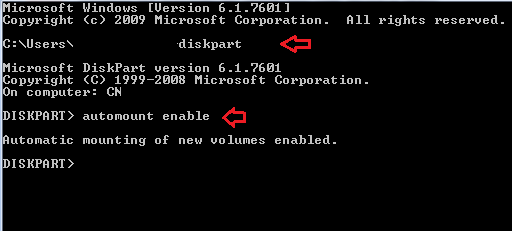If you happen to have lost your MSSQL SA credential or something goes haywire where you couldn't login as SA, you might think that the only way forward is to built everything from scratch.
Fortunately, MSSQL left a pretty cool trick to manually add sysadmin to the database. Here's how.
Firstly, you must have the following:
1. At least administrator account to the server you accessing. This could be local account, or domain account and it must in the Administrators group
2. Be prepared to have downtime to your database instance.
3. Get the id ready eg: contoso/admin01
Steps
1. Open SQL server configuration console
2. Stop the MSSQL server instance
3. Now, if you have SQL server agent, stop that as well
4. Now run command prompt as administrator
5. Navigate to your SQL instance Binn folder via 'cd' command. eg: c:/Program Files/Microsoft SQL/MSSQL/Binn
6. From there, execute sqlservr.exe with single user mode using this command: 'sqlservr.exe -m'
7. Now the SQL instance is running in single user mode. Open up another command prompt as administrator.
8. Type in these command 1 after another to add another sysadmin. Press Enter to go to next line
EXEC sp_addsrvrolemember 'contoso\admin01', 'sysadmin';
GO
9. You might don't receive any feedback from the command, but no worries, it's there *fingers crossed
10. Stop the instance by 'ctrl+c' and reply 'y' in the first cmd window
11. Now go back to SQL server configuration console, start the instance and server agent again
12. Run MSSQL studio, and login using windows authentication. You need to login the server using credential used previously eg: 'contoso\admin01'
13. Hopefully you can login now as system admin.
Hope this helps:)
Wednesday, October 1, 2014
Sunday, September 14, 2014
Unboxing Xiaomi Mi3
Yeah finally the package arrived! I must say, they exceed my expectation as they managed to deliver 2 days earlier. Great job Xiaomi and UPS.
This is not going to be a thorough review, just to show what's included.
Without further ado..
 |
| Box and knife |
 |
| Teaser |
 |
| This the the real deal |
 |
| Some of the spec. |
 |
| The treasure |
 |
| That feeling when u peel off the plastic |
 |
| Back - look and feel premium |
 |
| Booting up |
 |
| Done. Ready to whack |
And Xiaomi, please add more ready stock..heh!
Tuesday, September 9, 2014
Saturday, July 19, 2014
NEC/RENESAS PCIe USB 3.0 Host Controller Driver
Let me guess. Most probably you are here is because you are searching driver for below Device IDs
PCI\VEN_1912&DEV_0014&SUBSYS_00000000&REV_03
You might bought the device in eBay and the driver included is not working. Well, fear not, I might have solution for you.
Head to this LINK and download the package. Extract it and run the .exe.
*fingers crossed. Don't forget to leave some comment if this works for you :)
Cheers.
PCI\VEN_1912&DEV_0014&SUBSYS_00000000&REV_03
You might bought the device in eBay and the driver included is not working. Well, fear not, I might have solution for you.
Head to this LINK and download the package. Extract it and run the .exe.
*fingers crossed. Don't forget to leave some comment if this works for you :)
Cheers.
Thursday, May 29, 2014
How To Verify Samsung Phone Warranty Through SMS in Malaysia
Type new SMS message:
PC [imei #]Send to:
- 62002 for Celcom user
- 33802 for other telco user.
Wednesday, February 26, 2014
Windows Not Automatically Mount Your USB Stick/Ext HDD?
In case you are wondering why all of the sudden your OS doesn't automatically mount your flash drive and you had to manually assign drive letter, this may caused by your auto mount is disabled. Usually, people who recently installed disk/partition management software will encounter this problem.
To rectify this, simple re-enable the automount.
1. Launch command prompt: CTRL+R > type 'cmd' > enter
2. Run diskpart utility: type 'diskpart' > enter
3. Enable auto mount: type 'automount enable'
Hope this helps :)
To rectify this, simple re-enable the automount.
1. Launch command prompt: CTRL+R > type 'cmd' > enter
2. Run diskpart utility: type 'diskpart' > enter
3. Enable auto mount: type 'automount enable'
Hope this helps :)
Wednesday, January 29, 2014
How To Enable Windows Installer Service In Safe Mode
When things go wrong with your Windows especially after new software or driver installation/upgrade, among first thing you can do is to uninstall the program that causes the problem. But what if the new program somehow make you unable to boot into normal Windows state? Yeah you can boot into safe mode and uninstall but the things is, by default Windows Installer service are not running during safe mode. This service is required to perform installation, maintenance and removal of software in Windows.
There's a simple way to enable the service though by editing the registry entry. All we have to do is to add new REG_SZ key with the service name 'MSIServer' and the value data 'Service'.
To make it simpler for you, you can just download this file onto your desktop and run it. It will automatically register the entry into your computer registry.
Hope this helps you in some way:)
There's a simple way to enable the service though by editing the registry entry. All we have to do is to add new REG_SZ key with the service name 'MSIServer' and the value data 'Service'.
To make it simpler for you, you can just download this file onto your desktop and run it. It will automatically register the entry into your computer registry.
Hope this helps you in some way:)
Subscribe to:
Posts (Atom)