- allow incoming request(http, ftp etc2) from outside to enter server located inside
- to allow specific request to reroute to appropriate server(in case 1 server host many services)
Things we need is:
- Server itself. I'll use XAMPP as my webserver(apache) and inside, there's a index.html file which is target file I want to access.

- Proper connectivity to internet, obviously and router that has virtual server feature
- Your external IP address. To know your ext IP, visit HERE from your server
- Internal IP or IP address of the computer that will act as server

Procedures:
1. Install XAMPP, run Apache and make sure it works by visit localhost or 127.0.0.1(depends on your configuration though).

2. Ok. If that went fine, proceed to step 2-configure virtual server. As I mention earlier, I'll use DSL1000EW so the GUI will be a lil bit different but I guess the term/jargon will not so different between manufacturer and model ;)
- Access your gateway. For me it's 192.168.1.1. Enter username and password to continue login

- Search for virtual server funtion and press 'ADD'

- Select appropriate service(ftp, http, dns etc2). Whenever you select one service, router will automatically put port and protocol for you. So, for HTTP which uses port 80, router will enter 80 for external and internal port by default and TCP for the protocol. If you made any changes in webserver configuration(like port), feel free to edit the field or if you cannot find specific application, just enter it yourself the port.
- In the server IP address field, enter the internal IP address(IP address of the webserver) in my case, I'll use 192.168.1.2

- Click Apply/Save and you're done.
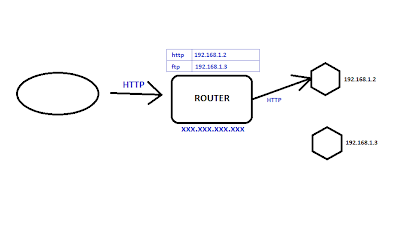
Now, try access from another PC that using other external IP address. In my case, I'll access from same PC so I'm gonna use proxy website. Enter your server external IP address not internal IP address-this is where lot people do the mistake.
 ...And..Voila!..It works!
...And..Voila!..It works!Now, I've several tips to improve this virtual server thingy.
1. Using Dynamic DNS(DDNS). If you are using internet package with dynamic IP(like PPPOE), please consider to subscribe with DDNS provider like DYNDNS. For more provider and how to configure is outside of this post scope. Please visit: HERE
2. Again, use DDNS to make it easier for visitors to visit your site. To remember number like IP is difficult so by using DDNS, you can have your own FQDN like server1.dyndns.org
3. If the server is getting IP from DHCP, consider to manually specify IP. This is because, DHCP may(and may not) change IP of the server.
Alrite. Should you guys have any question, feel free to comment. I'll try my best to help you out.:)
noty2: Aztech WL830RT4 is for sale..huhu..wireless got prob where max distance oni 8meters :(


